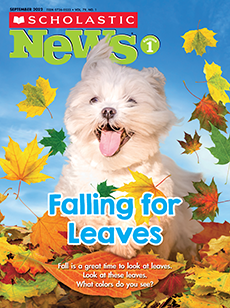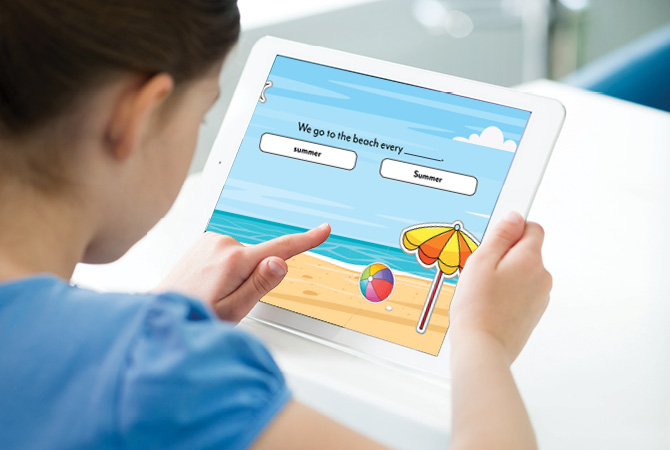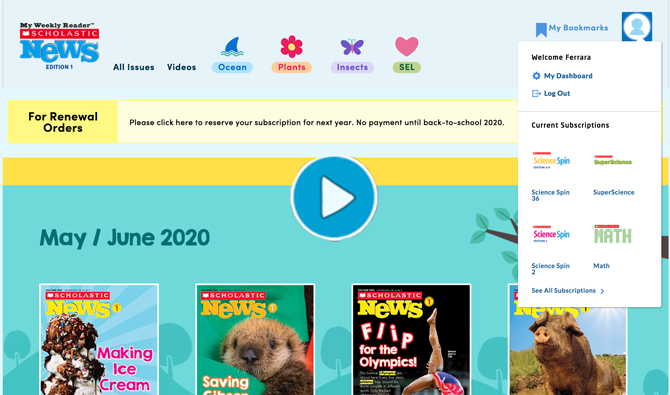Teachers, this is your guide to
remote learning with Scholastic News.
1. Share your classroom password with students and families.
Then they can log in anywhere. Don’t know your classroom password? Watch our how-to video!
2. Do you use Google Classroom, Clever, or other learning management systems?
Learn how to connect your account to Scholastic here. Students can login with their own username and password from school. (If you don't use one of these systems, just skip this step!)
3. Then share our issues, videos, and more with students.
Simply click a share icon on any activity or digital issue, such as Forest Helpers.
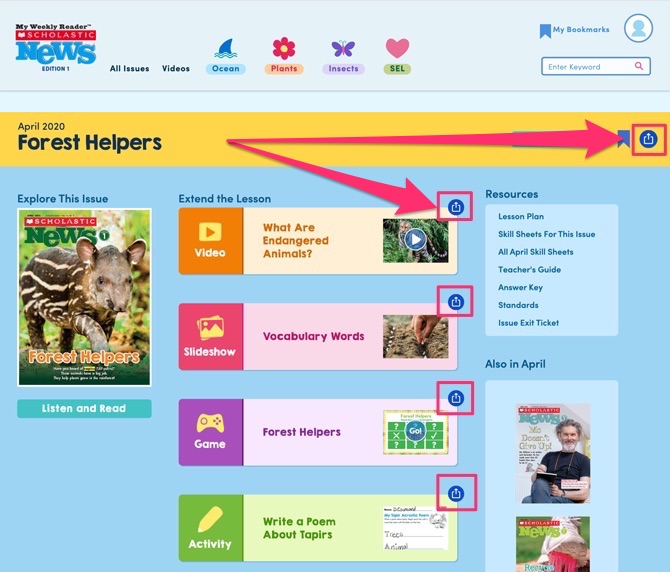
You’ll be able to paste the link into an email or any learning management system as an assignment—and voila! Students can log in and start learning.
All images: Shutterstock.com